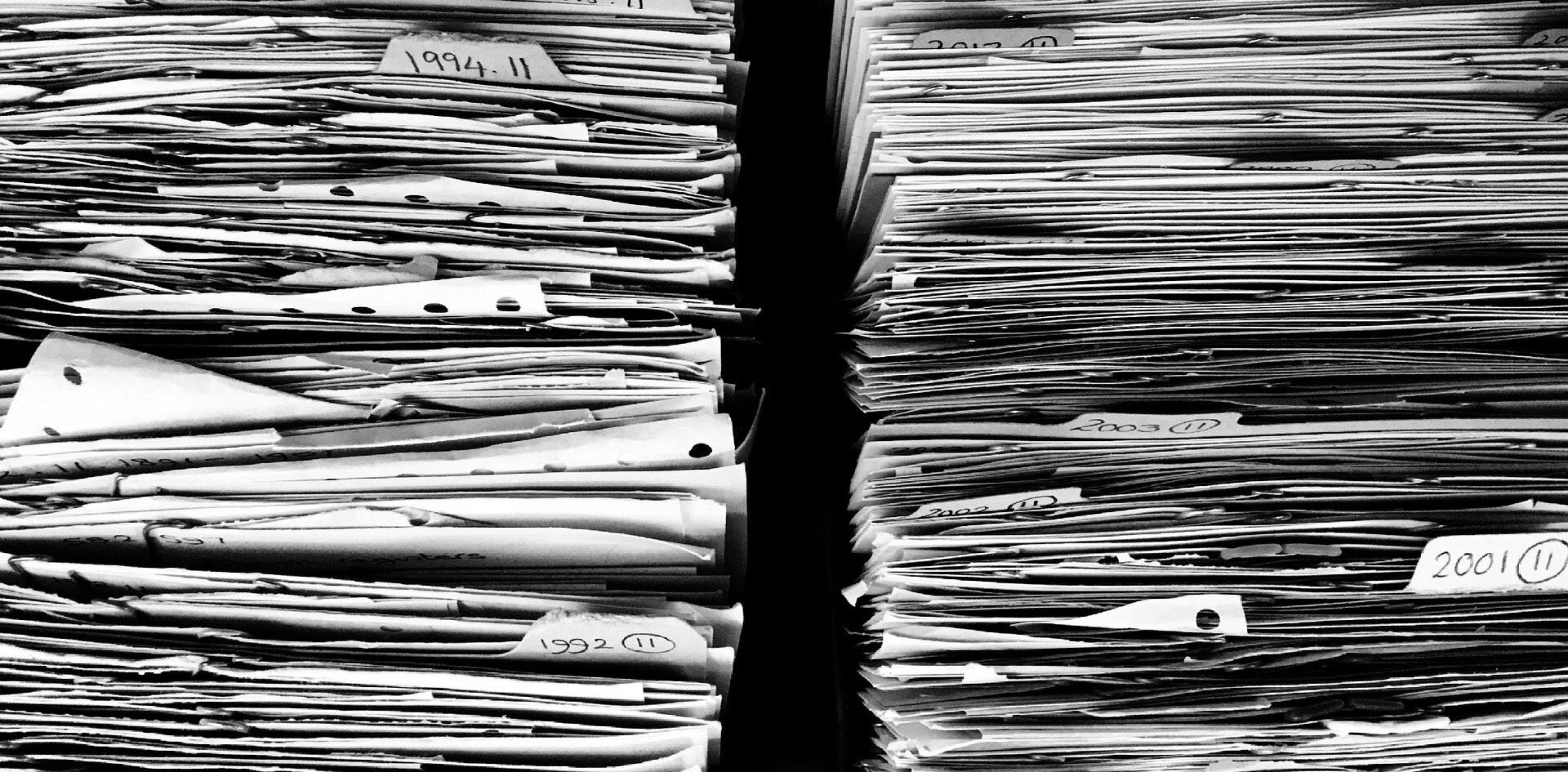Rules for migrating files in Google Drive
Ok, so you want to migrate your Google Drive files from a gmail account to your new Google Workspace account. Or from one Google Workspace to another . Well there are a few rules (hurdles, actually), that Google has put in place:
Google Drive Rules for Migrating and Transferring Ownership:
Only the owner of a file/folder can move a file from a "My Drive" over a GW Shared Drive.
Only the owner of a file/folder can transfer its ownership to another person.
File/Folder ownership may not be transferred from one “organization” to another. If you try, you will get the following error
“Sorry, cannot transfer ownership to <username>. Ownership can only be transferred to another user in the same organization as the current owner“
Gmail is considered an “organization” in this rule, so GMail users may freely transfer ownership to each other:
Transfer ownership within same Google Workspace (GW1 <—> GW1) = Yes, because same organization
Transfer ownership from GMail <—> GMail = Yes, because same organization
Transfer ownership from GW <—> Gmail = No, because different organization
Transfer ownership from GW1 <—> GW2 = No, because different organization
The Shared Drive Exception: See below for a way to indirectly make all of these scenarios possible
External collaborators may move files — but NOT folders— into the a Shared Drive owned by the organization. Internal collaborators may move files and folders.
This means that the files can be moved (using the MOVE function or drag-n-drop method) but you will need to create the folder structure ahead of time. Then move the files from the old external folders to the new Shared Drive folders.
Using the Shared Drive Exception to Transfer Ownership Between Domains
If you have access to a Google Workspace Shared Drive, there is a workaround that will allow you to Transfer the ownership of any file to a person in another “organization”. This method involves using a GW Shared Drive as a temporary intermediate location to allow ownership transfer. Shared Drives are a special location because individual file ownership is stripped from any file that gets moved into a Shared File. The file becomes “owned” by the organization that owns the Shared Drive.
Getting the file into a Shared Drive
External (or intenal) drive members can move files into a Shared Drive which then automatically switches the ownership to the GW organization
The drive member must have at least Content Manager permissions to be able to move the file into a Shared Drive
Getting the file out of a Shared Drive
A different external (or internal) drive member can then move that file out and will be assigned ownership at that time
This user must have Manager permissions on the entire Shared Drive itself to be able to remove the file from the Shared Drive and take ownership
Allowing an External user to remove files from the Shared Drive and take ownership requires a GW setting Distributing content outside of YourDomain. If you set it to Anyone to be set to Anyone
Other Articles detailing the Shared Drive Method:
https://www.tabgeeks.com/tabgeeks-blog/how-to-transfer-ownership-between-domains-in-google-drive
https://www.intouch-marketing.com/blog/can-you-move-files-and-folders-from-google-drive-to-google-shared-drive
https://webapps.stackexchange.com/questions/67371/transferring-files-across-from-restricted-google-drive-account#comment141752_101453
Updates from Google:
2021-09-02 - Improvements to moving folders into a Shared Drive - https://workspaceupdates.googleblog.com/2021/09/new-beta-experience-for-admins-to-move-folders-to-shared-drives.html